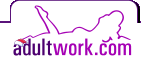DirectCam Broadcaster Troubleshooting
Listed below are some ideas to help overcome problems encountered with the DirectCam Broadcaster.
Before you begin there are two very important things to check.
- You are using a supported browser. Old versions of Internet Explorer, Edge and Firefox will not work, nor will old versions of Windows such as Windows XP.
Go here to check that your browser and version are supported. If you have not installed the latest version of your browser
in 2020, you will need to upgrade it.
Minimise browser issues by using Chrome on PCs and Android devices and Safari on Macs and iOS devices.
- You have sufficient bandwidth. The old JustCamIt had a bandwidth test built in and it automatically used settings based on your connection speed. The DirectCam
Broadcaster does not have this (yet), so you need to make sure you set the Video Bandwidth correctly yourself. The DirectCam Broadcaster selects a very high bandwidth
by default, so if you are not on a fibre optic connection, you will likely need to lower the Video Bandwidth settings.
Perform a speed test below by clicking Go then follow the steps underneath.
What did you get for your UPLOAD speed? This is the all important number and can be used to set your Video Bandwidth in the Broadcaster.
| UPLOAD Speed |
Set Video Size to... |
Set Video Bandwidth to ... |
 |
| Less than 750 Kbps (0.75 Mbps) |
640 x anything |
400 Kbps |
| Between 750 Kbps and 1.0 Mbps |
640 x anything |
750 Kbps |
| Between 1.0 Mbps and 1.5 Mbps |
640 or 800 x anything |
1000 Kbps |
| Above 1.5 Mbps |
Anything |
1500 Kbps |
 |
If you experience problems such as:
- viewers coming in and dropping back out again
- No viewers can see your cam
- You cannot open any cam-2-cam sessions
- Your viewers report that your video feed is black or jittery
... then try reducing your Video Size and Video Bandwidth.
Also, turn off all other apps, updates or programs that might be using your connection.
|
 |
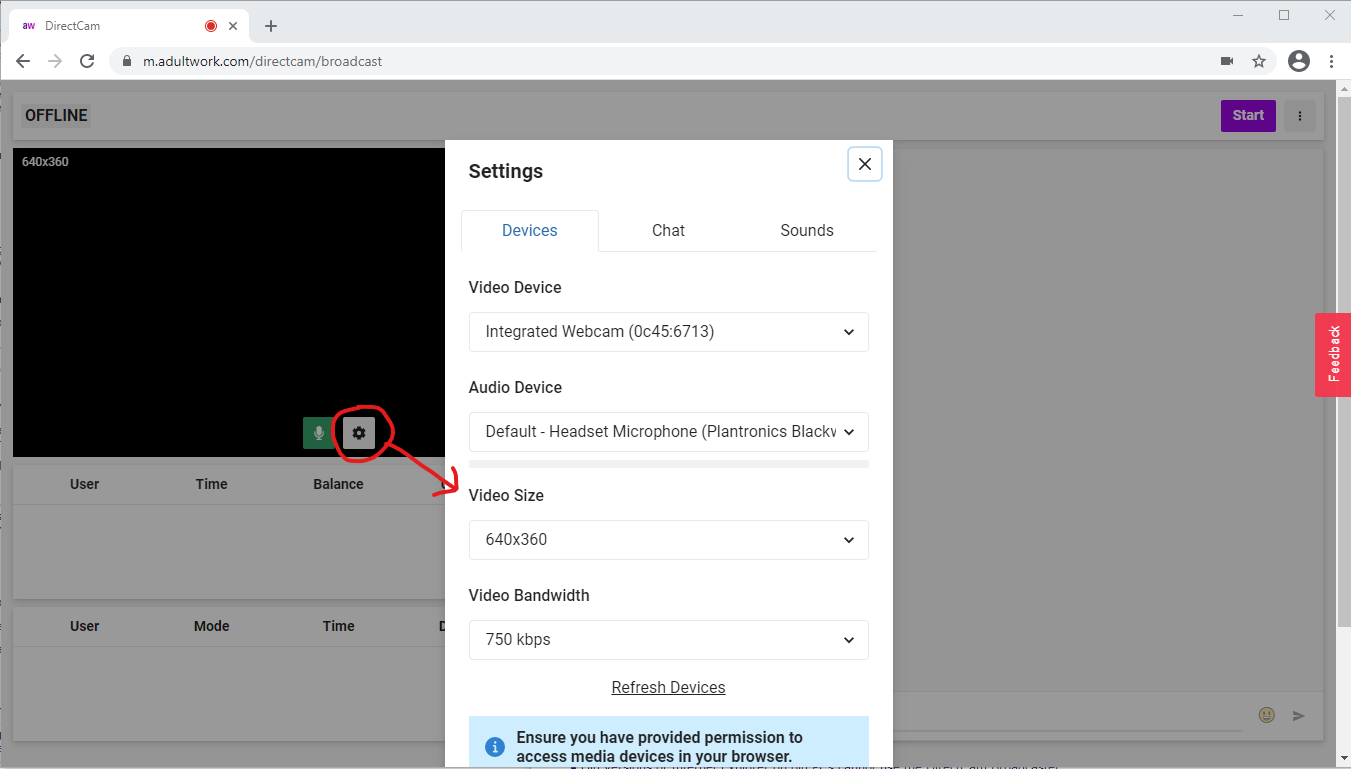 |
Other Problems
You cannot access the broadcaster URL:
- If you are using a VPN, disable it
- Check your service provider is not blocking adult sites (although this is unlikely if you can browse the Site normally)
- Old versions of Internet Explorer on old PCs cannot use the DirectCam Broadcaster
You cannot login or start broadcasting:
- If you are not logged in already, make sure you can login via the normal Site login page, then go to the Broadcaster and click Start.
Make sure you are set-up as offering Webcam Services via your Registration Details page. This is often turned off
if you are not a Verifed Member.
Try this WebRTC Test tool: https://test.webrtc.org/ If you have blocked ports within the
"Network" section, you will need to unblock them. This may require help from someone technical. Normally this is firewall settings. More help
here.
No viewers can enter your room, or they do, but then drop out again:
- This is most likely bandwidth related, see point 2 above and reduce your Size and Bandwidth settings.
- Make sure your max allowed free time settings are set as expected
You cannot see yourself or your own video:
- Make sure you have selected your camera and microphone correctly via the Settings icon in the Broadcaster. More help on allowing access to your camera and microphone
is here.
- Make sure you are not set-up for DirectIM only via the "Provide text-chat only" tickbox on your DirectCam Settings page.
- Make sure apps such as Skype, Zoom or other video broadcasting software are not using your camera.
- Ensure you have only one tab open with the DirectCam Broadcaster active.
None of my viewers can see my video:
- Can you see yourself? (see above)
- Make sure you have allowed full access to your camera and microphone
- Check you are on the right settings for your bandwidth, see point number 2 above. Reduce Size and Bandwidth.
Some of my viewers can't see my video (black screen or no video):
- The viewers may be using unsupported browsers. Tell them, the general rule of thumb is: PC (Windows) and Android users should use Chrome, Mac and iOS (iPhone, iPad...)
should use Safari.
None of my viewers can hear me:
- Make sure you have selected your camera and microphone correctly via the Settings icon in the Broadcaster. More help on allowing access to your camera and microphone
is here.
- Is your microphone muted (does it have a button) or some other control. Is it muted in the Broadcaster?
- Have the viewers muted you or got their sound volume too low?
- Have you selected the correct microphone in the Settings box?
- Could another app or browser tab be using your microphone?
- Is audio enabled for the relevant cam modes in your DirectCam Settings page.
I cannot open any cam-2-cam sessions:
- Most likely a bandwidth issue - C2C requires yet more bandwidth. Lower your Video Bandwidth and Video Size.
The video is black when in a cam-2-cam session:
- As above, try reducing Video Bandwidth and Video Size
My video freezes or is sticky or the browser has become unresponsive:
- Force refresh the page, Windows press Ctrl + R, Mac Command + R.
- Do you have sufficient processing power on your device - check what percentage CPU utilisation you have,
here's a guide on how to check. If usage is above 80% close some applications and other tabs
down.
|